How To Download A Complete Website To Browse Offline Without Internet
When you want to see that website again offline, click on the HTML file and you will be able to see its content, although obviously, you will not be able to access the links to other pages that it includes.
What If Want To Download The Whole Website?
We can use an awesome software which goes by the name HTTrack. The software helps users to download any website for offline use. Here’s how you can use HTTrack to download the whole website for offline view.1) Download and install the HTTrack software on your Windows computer and launch it.
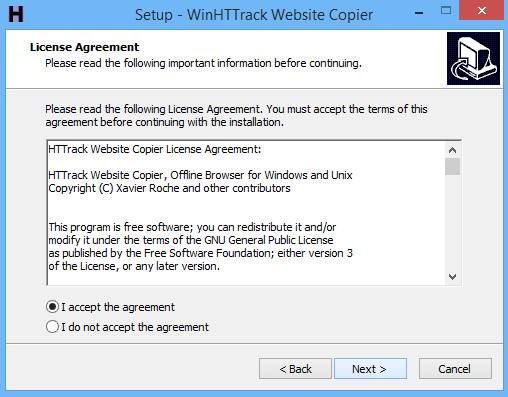
Download A Complete Website

Download A Complete Website
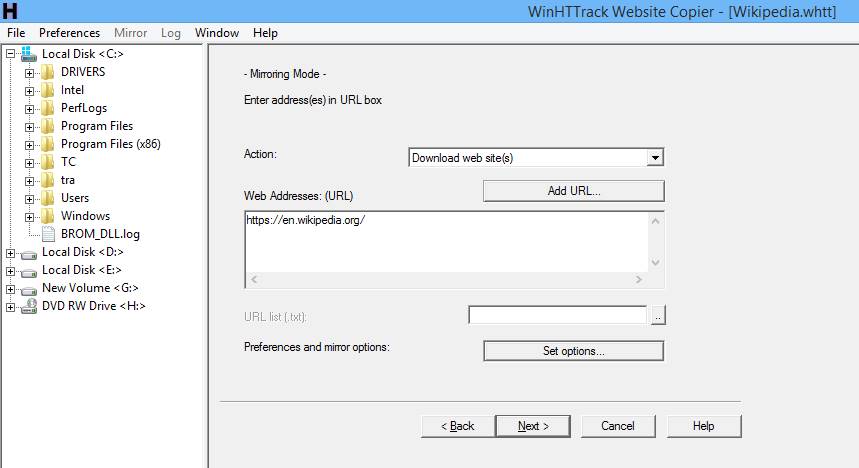
Download A Complete Website
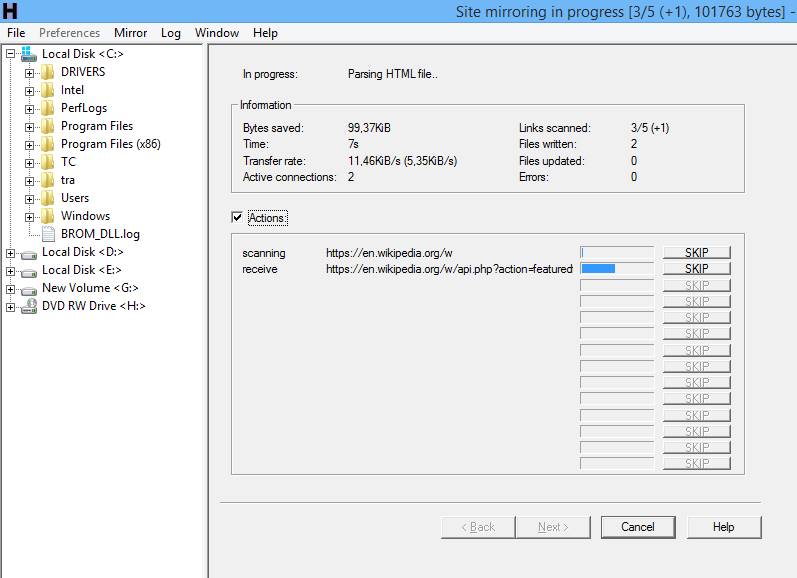
Download A Complete Website



No comments:
Post a Comment
Leave your valuable opinion.