How To Install Ubuntu Touch On Your Android
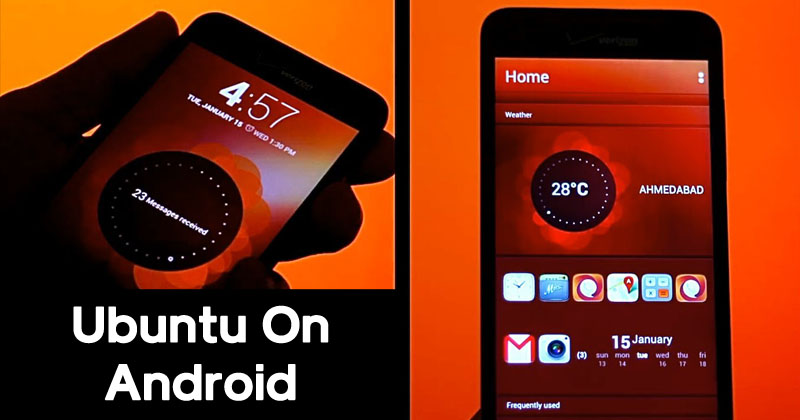
How To Install Ubuntu Touch On Your Android
Before we proceed, let me tell you Ubuntu Touch is basically an operating system that is built for running on the smartphones. Ubuntu touch is especially build to run on high-end devices like Nexus 4, Nexus 7 and Nexus 10.
How To Install Ubuntu Touch On Your Android
So if you feel that your smartphone is powerful enough to run Ubuntu touch then you can proceed with the steps that we are going to mention below. Here’s how you can run Ubuntu Touch on your Android device.Requirements:
Supported High-end devices like Nexus 4, Nexus 7 and Nexus 10Unlocked Bootloader
2.7GB of free space
ADB Drivers installed on the PC
USB Debugging mode enabled on Android
Installation:
1) To start, turn on the USB Debugging mode on your Android smartphone and connect your device to your PC through data cable.2) Download the latest dual booth installation script from this link.
3) Open Command Prompt/Terminal and then enter the following command:
chmod +x dualboot.sh
4) Next enter the following command:./dualboot.sh
Ubuntu Touch:
1) Your Ubuntu Dual Boot app will be installed on your Android. Open the app and then tap on “Choose Channel To Install”2) Now select the “utopic” channel and then tick the “Bootstrap” option. Next tap on “Grant” when the app asks for superuser access.
3) Once the download completes, tap on “Reboot to Ubuntu”.
After the reboot, you will see the Ubuntu touch operating system.
Note: This steps must be performed under expert guidance. Any mistake during the process might brick your device. Techcaption will not be responsible for any loss.


No comments:
Post a Comment
Leave your valuable opinion.