How To Hide Any Drive In Windows Using CMD
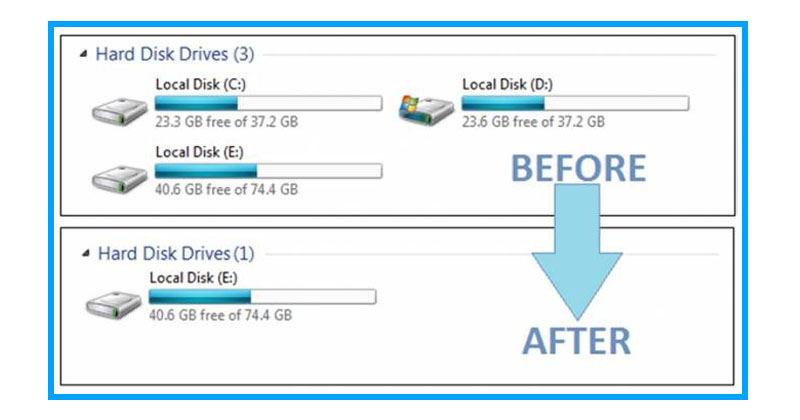
You can actually hide an entire drive in Windows computer by
following some simple and handy commands in Command prompt. So, let’s
know the tutorial:
1) Press the windows key + R and then type CMD in
the run command and press Enter. This will open up the command prompt in
your Windows operating system.
2) In the command prompt, type
“Diskpart” (Without quotation marks) and press Enter. If you are prompted with User Account Control dialogue box, click on
Yes.
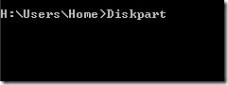
Hide Any Drive In Windows
3) Now type “
List Volume” and press enter. It will list all the drives on your computer.
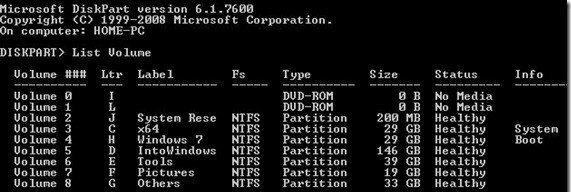
Hide Any Drive In Windows
4) Here you need to select the drive that you want to hide. Suppose, we need to hide the G drive, for that type
Select Volume G and press enter.

Hide Any Drive In Windows
5) Once the drive is selected, type
Remove Letter G and press enter.

Hide Any Drive In Windows
You are done. Now close the command prompt, your drive is hidden.
How To Show The Hidden Drive?
If you want to show the hidden drive, then follow the same procedure till the fourth step and on the fifth step use the command
assign letter G.
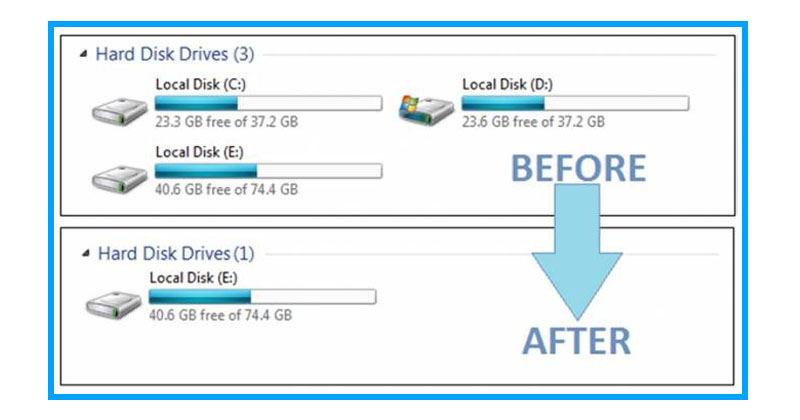
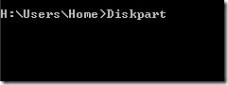
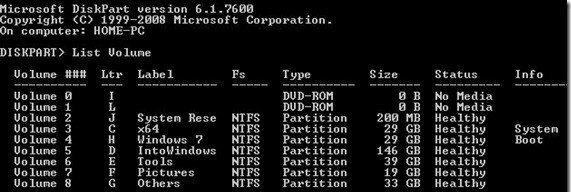




No comments:
Post a Comment
Leave your valuable opinion.