How to Create an Invisible Folder in Windows
So, keep reading and we’ll explain a simple trick to create an invisible folder on your Windows computer.
1) Create a new folder and right click on it and click on Properties and under the customize tab, choose the blank icon.
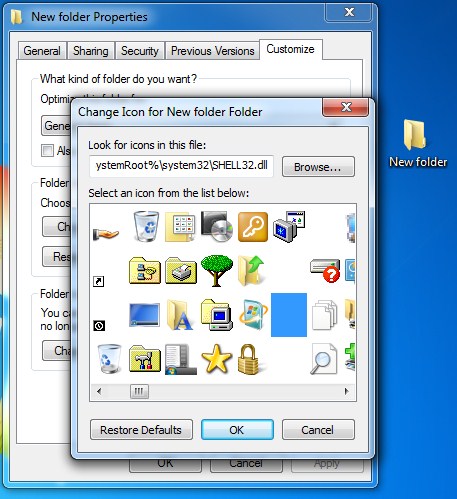
Create an Invisible Folder
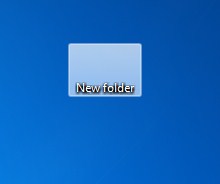
Create an Invisible Folder
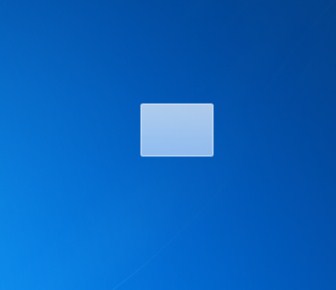
Create an Invisible Folder



No comments:
Post a Comment
Leave your valuable opinion.